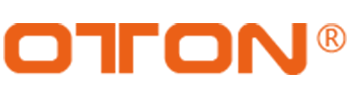How to Control Audio for Geek S06 Series?

Tips:
1.The ‘ON’ button contains different audio controls: AFV(default), Audio on and Audio Off, press the button to switch between them.
ON – When the input’s audio is set to ‘on’, the input audio will be heard permanently,even if the source is not currently on air.( always light on in orange)
OFF – When the input’s audio is set to ‘off’, the source audio will never be heard even if the source is currently on air.(doesn’t light on)
AFV stands for ‘audio follows video’ and will let the audio for a respective input be heard
whenever the source is switched on air. (light in orange when the corresponding source is selected)
RST – restore the input audio level to its default position. This is helpful if you want to cancel any adjustments or reference the original level before you made changes.
MUTE – press this button will turn off the program audio, even if it’s on air.
2.MIC1=IN-L, MIC2=IN-R, you may choose either line in or mic in for both audio channels