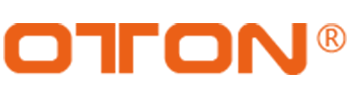Welcome to Oton Knowledge Base
How to Perform PIP for the Switcher?
To enable PIP & POP:
1 Select the video to be inside the small box (can be any one from the 6 sources)
2 Select the main video (can be any one from the 6 sources)
3 Select the needed transition effects
4 Press PIP1/2/3/4 button
5 Press TAKE Button
You will now see the picture in picture box appear on the screen. To select a different position, press any of the position buttons. For PIP/POP without transition effects, you an also press CUT button for switching.
Tips:
- PIP 1-3 are aux picture in picture, you can configure the location and window size at web back end. X&Y are for adjusting location, while W&H are for adjusting size.



- PIP4 is aux picture outside of picture, you can configure the location and window size at web back end. X&Y are for adjusting location, while W&H are for adjusting size, you can even add a background image for POP.