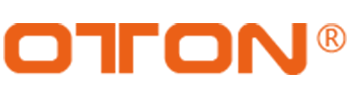Welcome to Oton Knowledge Base
How to Add Background Image for PIP for Geek S08 Series?
Step 1: Log in web backend
you may refer to below video for how to enter the web page

Step 2: Click ‘ Application settings’ in the sidebar and upload your background images there, 3 images max.
Note: Supported still image format: PNG, BMP, TGA, JPG (suggested image size < 1MB)

Step 3: Press the MENU button on panel control, select output > PIP background for needed image
Tips: rotate the SET button in clockwise/counter-clockwise direction for selection, press the SET button to confirm your selection, press MENU button for backspace.

Step 4: Press the corresponding PIP button, which you set POP with Pic, here I set it to PIP2

Step 5: You can now see a POP with background